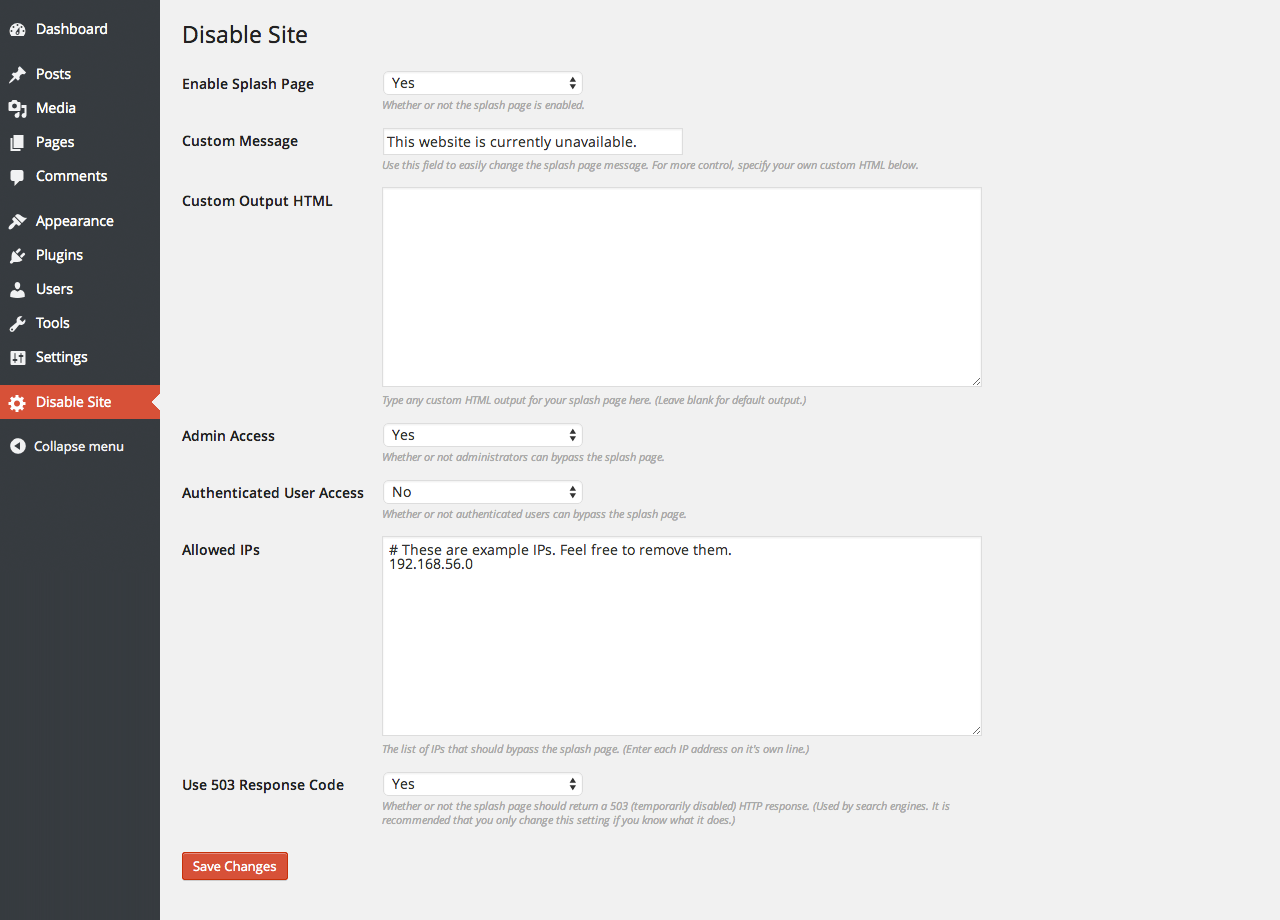Descripción
A plugin to temporarily disable your website front-end and display a message
to your visitors while still allowing back-end access. This plugin can be
enabled or disabled with one click and also supports using your own custom
HTML/CSS output for the splash page so you can make it as simple or as custom
as you need it to be.
This plugin is especially useful if you need to temporarily make your site
unavailable to your visitors. For example, you’re working on a new blog or
website and you want to show a temporary «coming soon» page to your visitors
while you’re working on it; or you’re fixing major bugs that would disrupt the
user experience and need to make the front-end temporarily unavailable; or any
other reason that you would need to make your website temporarily unavailable.
This plugin can be configured to allow admin users (you) to still be able to
view the front-end while the splash page is enabled. If other users need to be
able to review the site, you can enable authenticated users and/or specific IP
addresses to be able to bypass the splash page as well.
Common uses for this plugin:
- Displaying a splash page while you develop your blog or website
- Temporarily making your site unavailable to visitors while you fix bugs, etc
- Disabling a site if a client refuses to pay (we’ve all been there)
Capturas
Instalación
- Upload the
disable-siteplugin directory to the/wp-content/plugins/
directory on your server. - Activate the plugin through the
Pluginsmenu in WordPress. - Configure the plugin.
- Profit!
FAQ
- Installation Instructions
-
- Upload the
disable-siteplugin directory to the/wp-content/plugins/
directory on your server. - Activate the plugin through the
Pluginsmenu in WordPress. - Configure the plugin.
- Profit!
- Upload the
- How do I change the default splash page message?
-
Simply navigate to the configuration page for the plugin and set the textfield
labeledCustom Messageto your custom message. - How do I specify my own HTML for the splash page?
-
There are two ways to do this: via the configuration page for the plugin, or
in code. To specify your own HTML via the configuration page, navigate to the
configuration page and paste your HTML and/or CSS into the field labeledCustom.
HTML OutputTo specify your own HTML in code, paste the following in your
functions.php
file and customize it to suit your needs.if ($disable_site_plugin) { $disable_site_plugin->set_output_html( 'This is an example of <strong>custom</strong> HTML output.' ); } - Can my splash page include HTML, CSS, and JavaScript?
-
Yes it can! You can use any HTML, CSS, and/or JavaScript that you need.
- How do I disable the splash page?
-
Simply navigate to the configuration page for the plugin and set the dropdown
labeledEnable Splash PagetoNo. - How do I allow administrators to bypass the splash page?
-
Simply navigate to the configuration page for the plugin and set the dropdown
labeledAdmin AccesstoYes. - How do I allow authenticated users to bypass the splash page?
-
Simply navigate to the configuration page for the plugin and set the dropdown
labeledAuthenticated User AccesstoYes. - How do I allow users from specific IP addresses to bypass the splash page?
-
Simply navigate to the configuration page for the plugin and enter each IP
address into the textarea labeledAllowed IPs(each one on it’s own line).
Reseñas
Colaboradores y desarrolladores
«Disable Site» es un software de código abierto. Las siguientes personas han colaborado con este plugin.
ColaboradoresTraduce «Disable Site» a tu idioma.
¿Interesado en el desarrollo?
Revisa el código , echa un vistazo al repositorio SVN o suscríbete al registro de desarrollo por RSS.
Registro de cambios
0.1
The initial release of this plugin.
0.2
Cleaned everything up for release.
1.1
Updated version number for the official initial release.
1.2
Added custom message field and IP address filtering.
1.2.1
Added 503 response header per @pembo13’s suggestion.
1.3.1
Refactored to use appropriate WordPress coding standards.